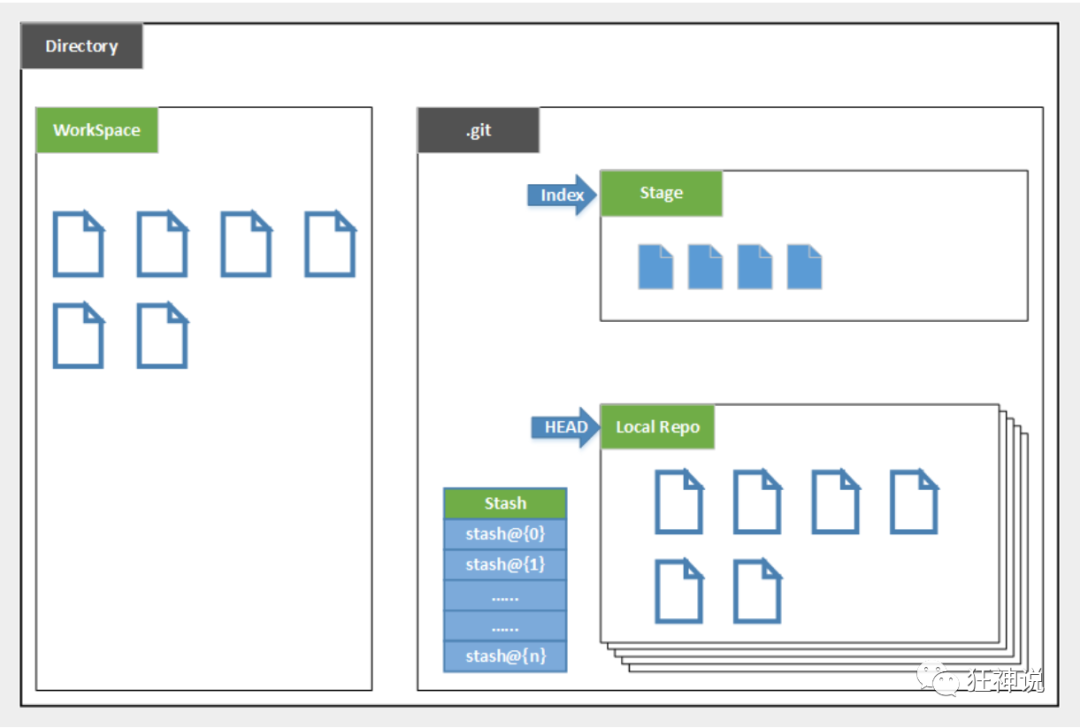前言
版本控制是一种在开发的过程中用于管理我们对文件、目录或工程等内容的修改历史,方便查看更改历史记录,备份以便恢复以前的版本的软件工程技术,简单说版本控制技术就是用于管理多人协同开发项目的技术。
常见的主流的版本控制器有:
- Git;
- SVN(Subversion);
- CVS(Concurrent Versions System);
- VSS(Micorosoft Visual SourceSafe);
- TFS(Team Foundation Server);
- Visual Studio Online;
其中影响力最大且使用最广泛的是 Git 和 SVN。
根据实现可以将版本控制分为本地版本控制、集中版本控制和分布式版本控制:
- 本地版本控制:记录文件每次的更新,可以对每个版本做一个快照,或是记录补丁文件,适合个人用,如 RCS。
- 集中版本控制:所有版本数据都保存在服务器上,所有开发者从服务器上同步更新或上传自己的修改。用户在本地只有之前的同步版本,没有网络就无法查看历史版本,也无法切换版本或在不同分支工作。此外,由于所有的数据都保存在单一的服务器上,如果服务器损坏就会丢失所有的数据,代表产品为 SVN、CVS、VSS。
- 分布式版本控制:所有版本信息仓库全部同步到本地的每个用户,这样就可以在本地查看所有版本历史,可以离线在本地提交,只需在连网时 push 服务器中。由于每个用户保存的都是所有的版本数据,所以只要有一个用户的设备没有问题就可以恢复所有的数据,不存在因为服务器损坏或者网络问题造成不能工作的情况,但这增加了本地存储空间的占用。因为每个人都拥有全部的代码,所以可能存在安全隐患,代表产品为 Git。
Git 工作区域
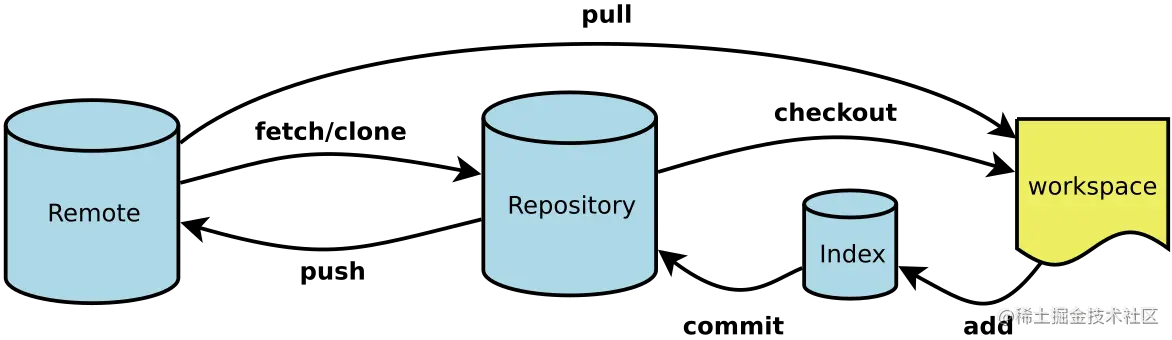
- WorkSpace:本地工作区,用来存储项目代码。
- Stage(Index):本地暂存区,用于临时存放改动。事实上它只是一个文件,保存即将提交到文件列表信息。
- Local Repository:本地仓库,用于安全存放数据。包含你提交到所有版本的数据,其中 HEAD 指向最新放入仓库的版本。
- Remote Repository:远程仓库。
其中,WorkSpace 主要为:
- Directory:使用 Git 管理的一个目录,包含我们的工作空间和 Git 的管理空间。
- .git:存放 Git 管理信息的目录,初始化仓库的时候自动创建。
- Index/Stage:暂存区,或在提交进入 repo 之前,可以把所有的更新放在暂存区。
- Local Repo:本地仓库,一个存放在本地的版本库。
- HEAD:指向当前的开发分支。
- Stash:通常隐藏,是一个工作状态保存栈,用于保存/恢复 WorkSpace 中的临时状态。
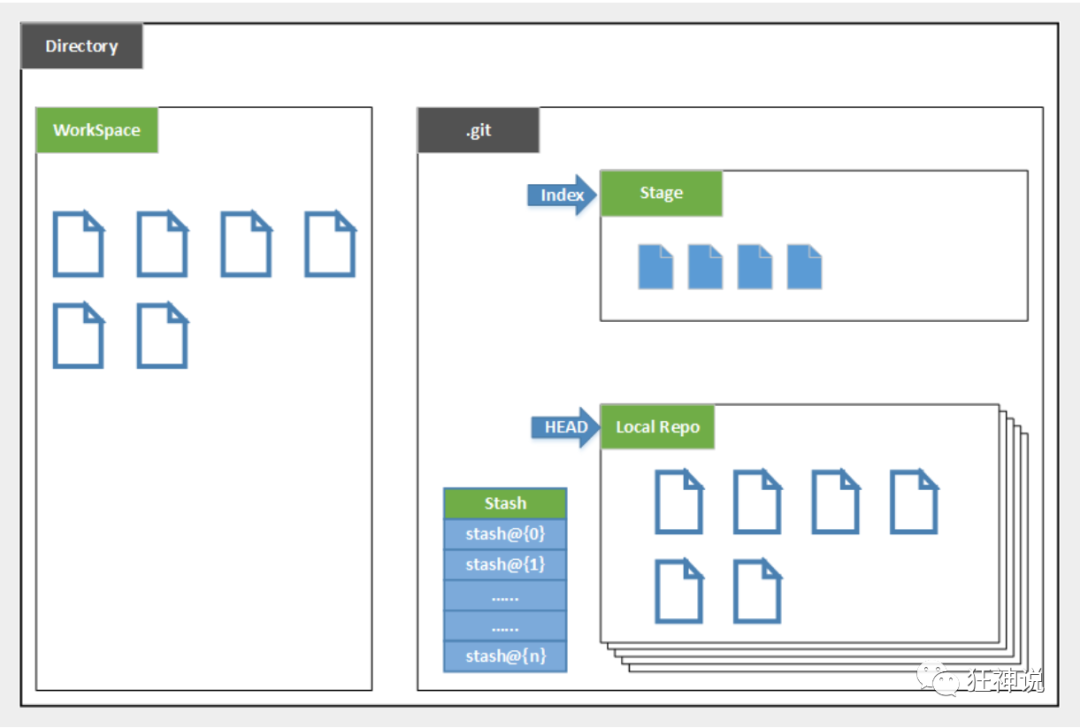
Git 工作流程
- 在工作目录中添加、修改文件。
- 通过 add 将代码文件提交到暂存区。
- 通过 commit 命令将暂存区中的文件提交到本地仓库中。
- 将本地仓库的某个分支 push 到远程仓库中。
Git 文件状态
文件状态主要分为 4 种:
- Untracked:未跟踪,文件在文件夹中,但并没有加入到 git 库,所以也不参与版本控制。可以通过
git add 状态变为 Staged。
- Unmodify:文件已经入库,但是未修改,即版本库中的文件快照内容与文件夹中完全一致。
- 如果文件被修改,则变为 Modified。
- 如果文件被使用
git rm移出版本库,则变为 Untracked。
- Modified:文件已修改。
- 如果使用
git add,则变为 staged。
- 如果使用
git checkout丢弃修,则变为 unmodify。
- Staged:暂存状态。
- 如果执行
git commit,则将修改同步到库中,这时库中的文件和本地文件又变为一致,状态变为 Unmodify。
- 如果执行
git reset HEAD filename取消暂存,则状态变为 Modified。
如果不想将一些文件纳入版本控制中,例如数据库文件、临时文件等,我们就可以在主目录中建立“.gitignore”文件,该文件中的文件夹或文件会被忽略。
Git 命令
新建代码库
1
2
3
4
5
6
7
8
|
$ git init
$ git init [project-name]
$ git clone [url]
|
配置
1
2
3
4
5
6
7
8
9
10
11
12
13
14
15
|
$ git config --system --list
$ git config --global --list
$ git config --list
$ git config -e [--global]
$ git config [--global] user.name "[name]"
$ git config [--global] user.email "[email address]"
|
增加/删除文件
1
2
3
4
5
6
7
8
9
10
11
12
13
14
15
16
17
18
19
20
21
|
$ git add [file1] [file2] ...
$ git add [dir]
$ git add .
$ git add -p
$ git rm [file1] [file2] ...
$ git rm --cached [file]
$ git mv [file-original] [file-renamed]
|
代码提交
1
2
3
4
5
6
7
8
9
10
11
12
13
14
15
16
17
18
|
$ git commit -m [message]
$ git commit [file1] [file2] ... -m [message]
$ git commit -a
$ git commit -v
$ git commit --amend -m [message]
$ git commit --amend [file1] [file2] ...
|
分支
1
2
3
4
5
6
7
8
9
10
11
12
13
14
15
16
17
18
19
20
21
22
23
24
25
26
27
28
29
30
31
32
33
34
35
36
37
38
39
40
41
42
|
$ git branch
$ git branch -r
$ git branch -a
$ git branch [branch-name]
$ git checkout -b [branch]
$ git branch [branch] [commit]
$ git branch --track [branch] [remote-branch]
$ git checkout [branch-name]
$ git checkout -
$ git branch --set-upstream [branch] [remote-branch]
$ git merge [branch]
$ git cherry-pick [commit]
$ git branch -d [branch-name]
$ git push origin --delete [branch-name]
$ git branch -dr [remote/branch]
|
查看信息
1
2
3
4
5
6
7
8
9
10
11
12
13
14
|
$ git status [filename]
$ git status
$ git log
$ git log --stat
$ git log -S [keyword]
|
远程同步
1
2
3
4
5
6
7
8
9
10
11
12
13
14
15
16
17
18
19
20
21
22
23
|
$ git fetch [remote]
$ git remote -v
$ git remote show [remote]
$ git remote add [shortname] [url]
$ git pull [remote] [branch]
$ git push [remote] [branch]
$ git push [remote] --force
$ git push [remote] --all
|
撤销
1
2
3
4
5
6
7
8
9
10
11
12
13
14
15
16
17
18
19
20
21
22
23
24
25
26
27
28
29
30
31
|
$ git checkout [file]
$ git checkout [commit] [file]
$ git checkout .
$ git reset [file]
$ git reset --hard
$ git reset [commit]
$ git reset --hard [commit]
$ git reset --keep [commit]
$ git revert [commit]
$ git stash
$ git stash pop
|
参考
- 常用 Git 命令清单
- 狂神-git